Course Management
We've made it easier for Admins to manage their courses by adding new configuration settings and making improvements to the user interface so they can quickly navigate and find what they are looking for. Here are some of our most recent enhancements.
View Users
Admins can view learners in a course by opening a course and clicking on the “Users” tab to see all users assigned to the course. The user's first name, last name, email address, username/SSO ID, and course role. The course role will indicate if they are assigned as a learner or instructor. Admins can search for users in the course by name, email, username, and SSOID.
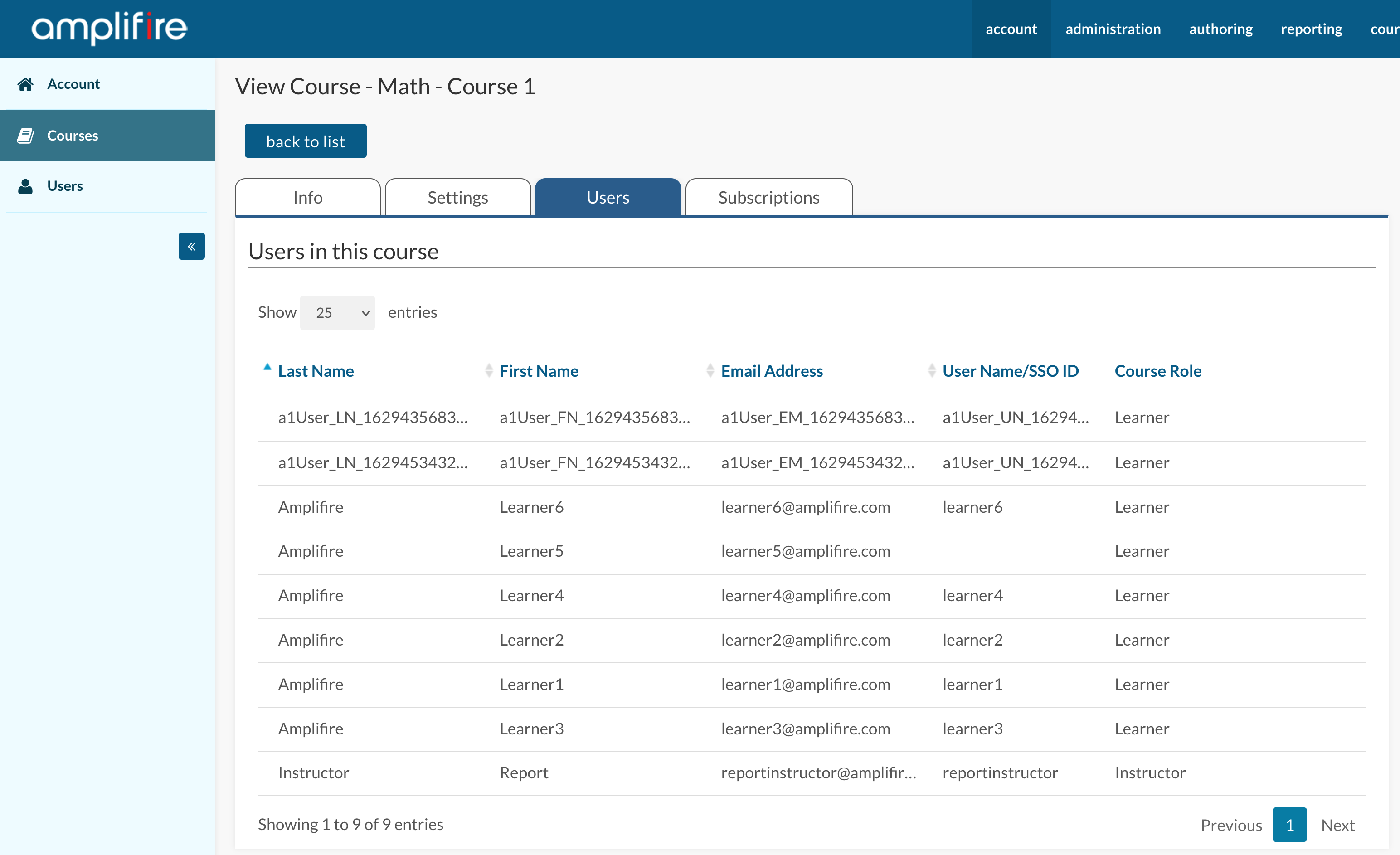
User Status
We've added a status column to the user list to indicate which users are active or inactive so you don't have to drill in.
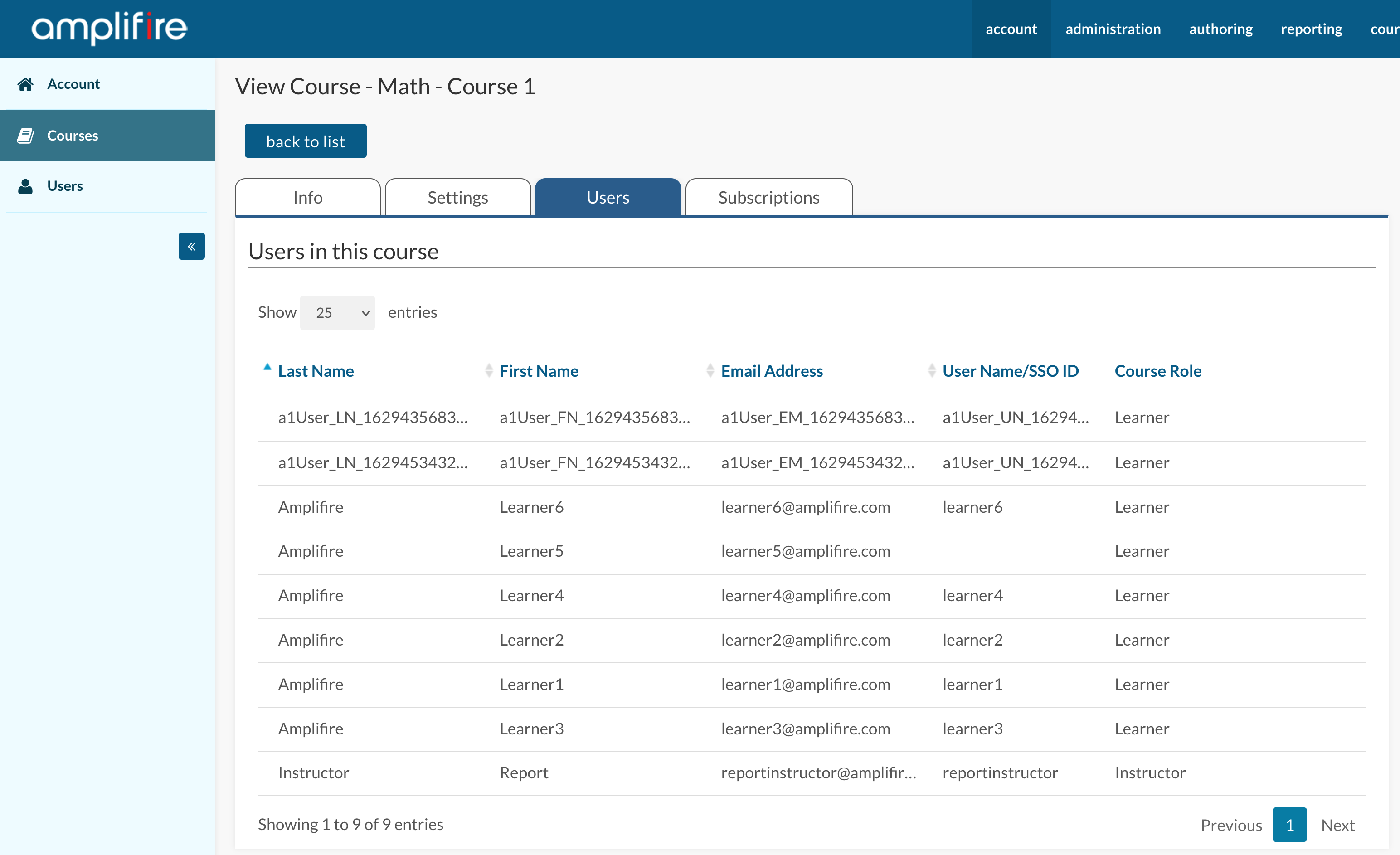
Export Courses
Admins can save a record of their Amplifire courses by exporting them. The course list is exported as a CSV and includes all the course ID’s needed for integrations.
Other fields included in the export include: Course name, display name, curriculum, course home description, introduction, template created from, certificate, credit units, XID, self-register users to course, show attribute overlay, UID, Alt key, created by, created date, modified by, modified date, and status.
Note: There is a maximum of 10,000 rows when exporting.
Export and Deactivate Templates
Admins can also activate, deactivate and export templates. Deactivated templates are archived.
We hope you find these enhancements useful. If you have any questions about these enhancements, please call your Client Solutions Manager.

